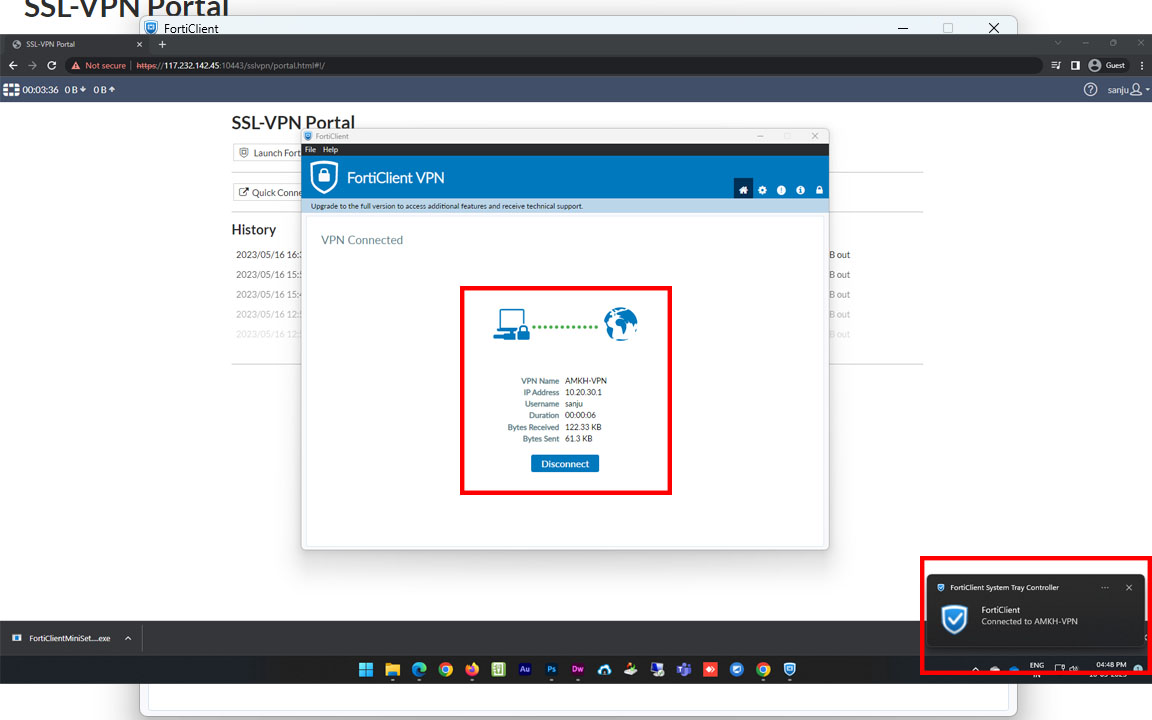Steps to download and install SSL VPN client software
Step 1: Open any of these URL's: https://118.185.87.5:10443 or https://117.232.142.45:10443 and authenticate with your campus system login credentials.
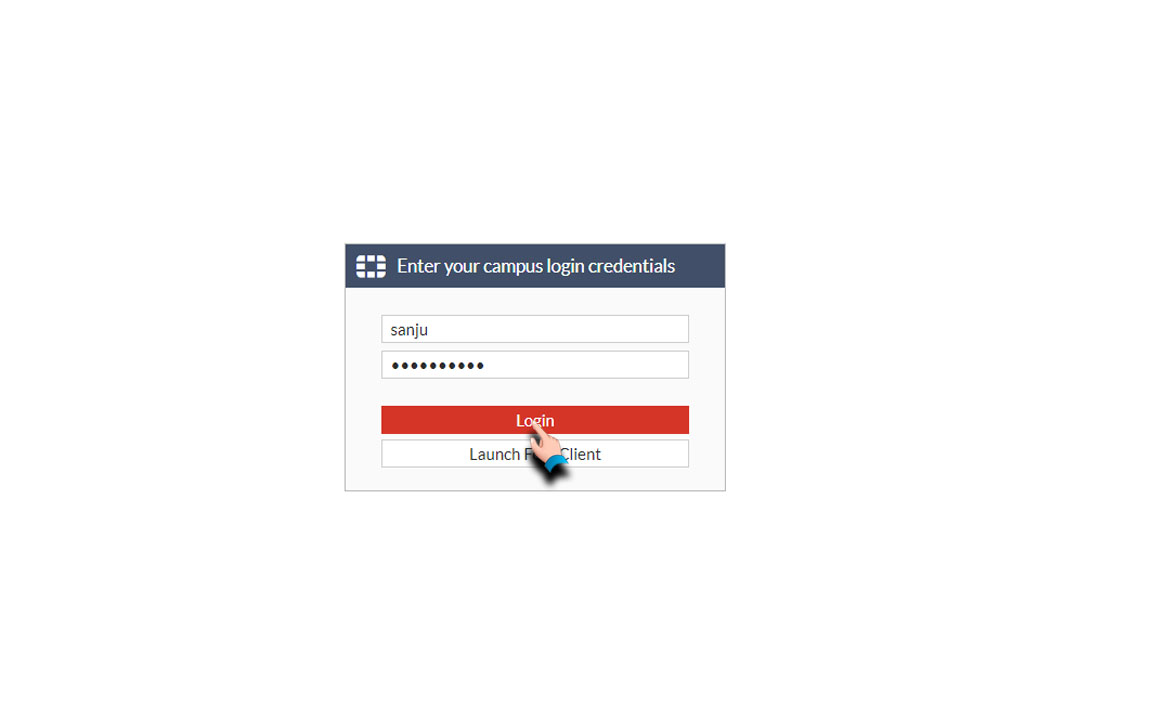
Step 2: Download the files according to your device OS.
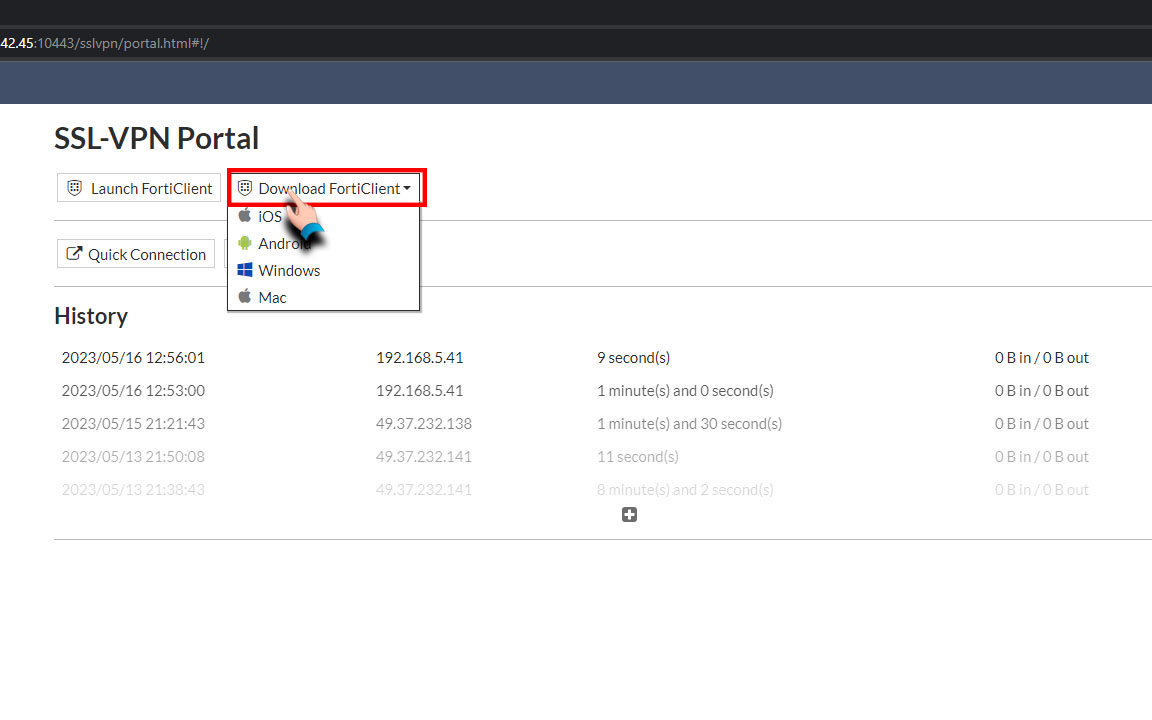
Step 3: Run the executable file from downloads.
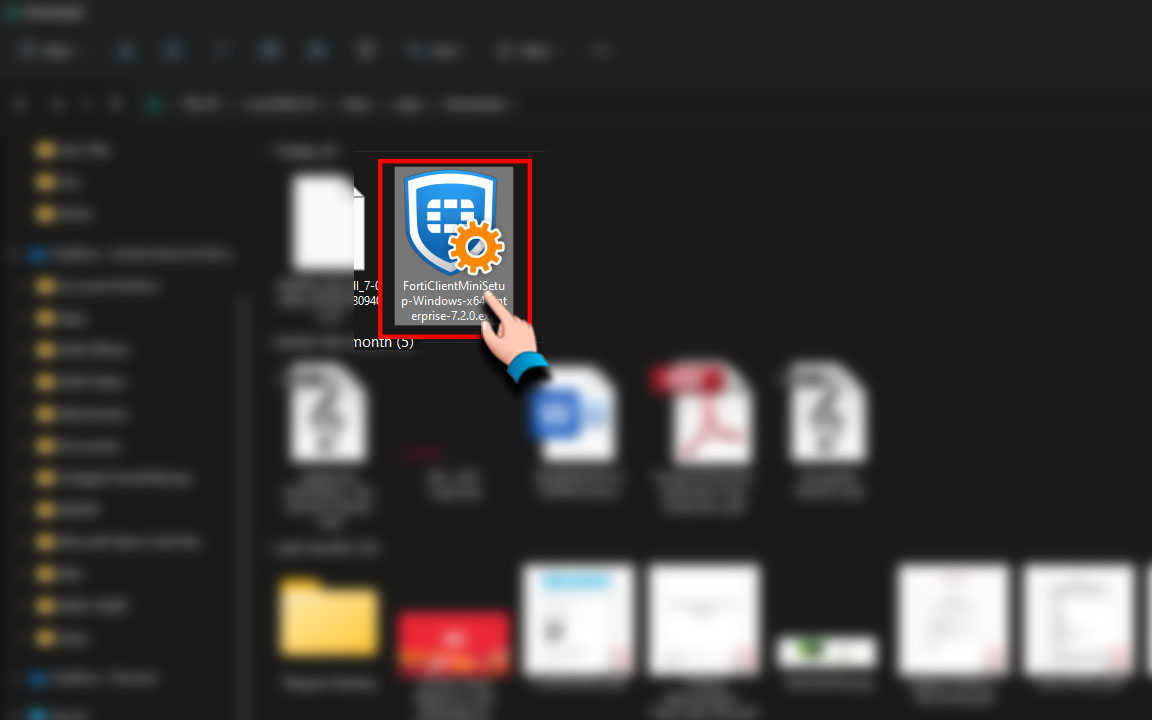
Step 4: Install the FortiClient application.
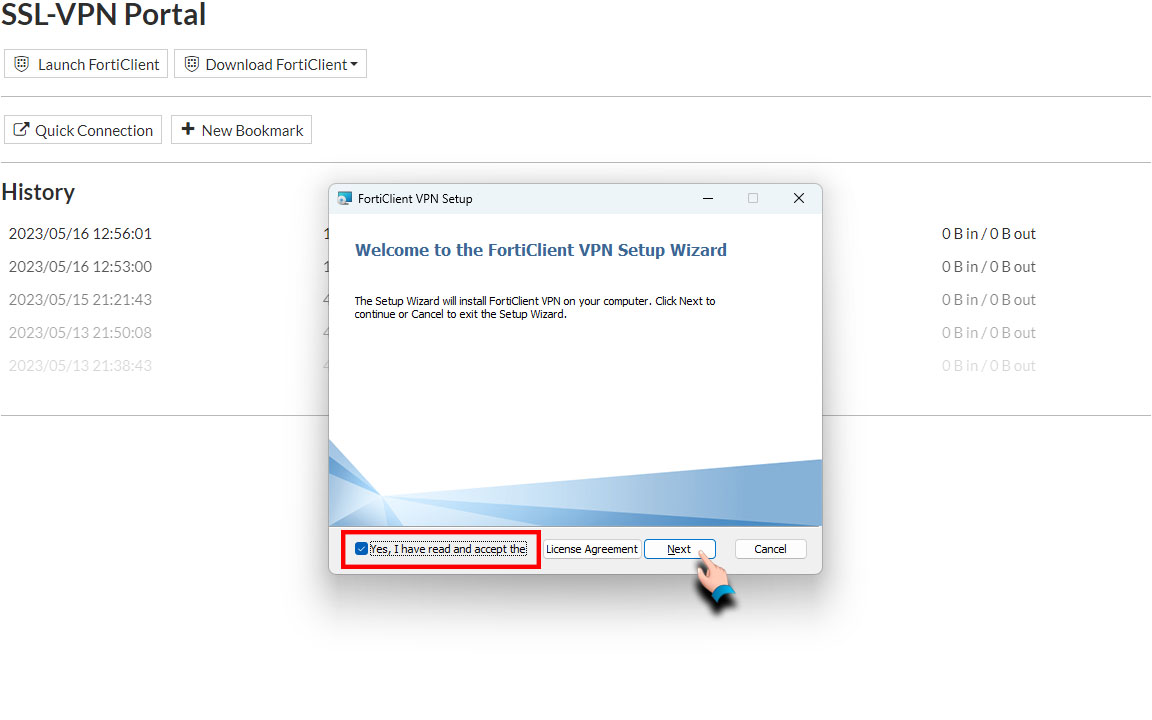
Step 5: Click on Install.
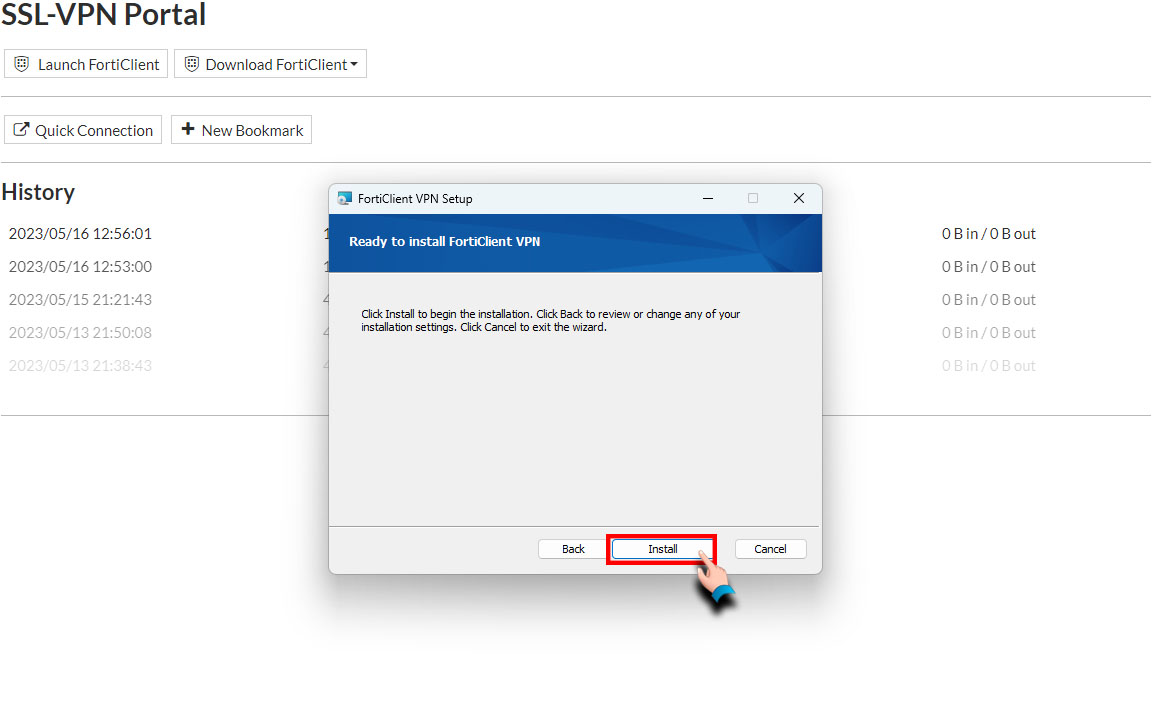
Step 6: Installation completed!. Click on Finish.
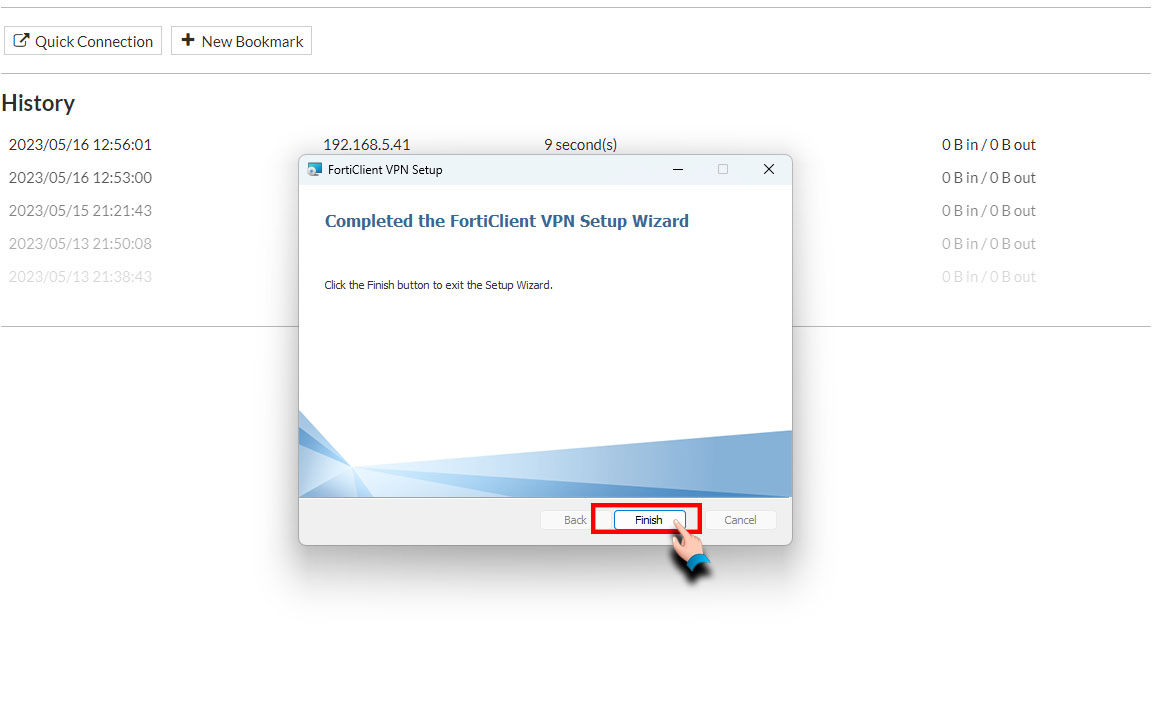
Step 7: Double click on FortiClient icon at right bottom corner of taskbar.
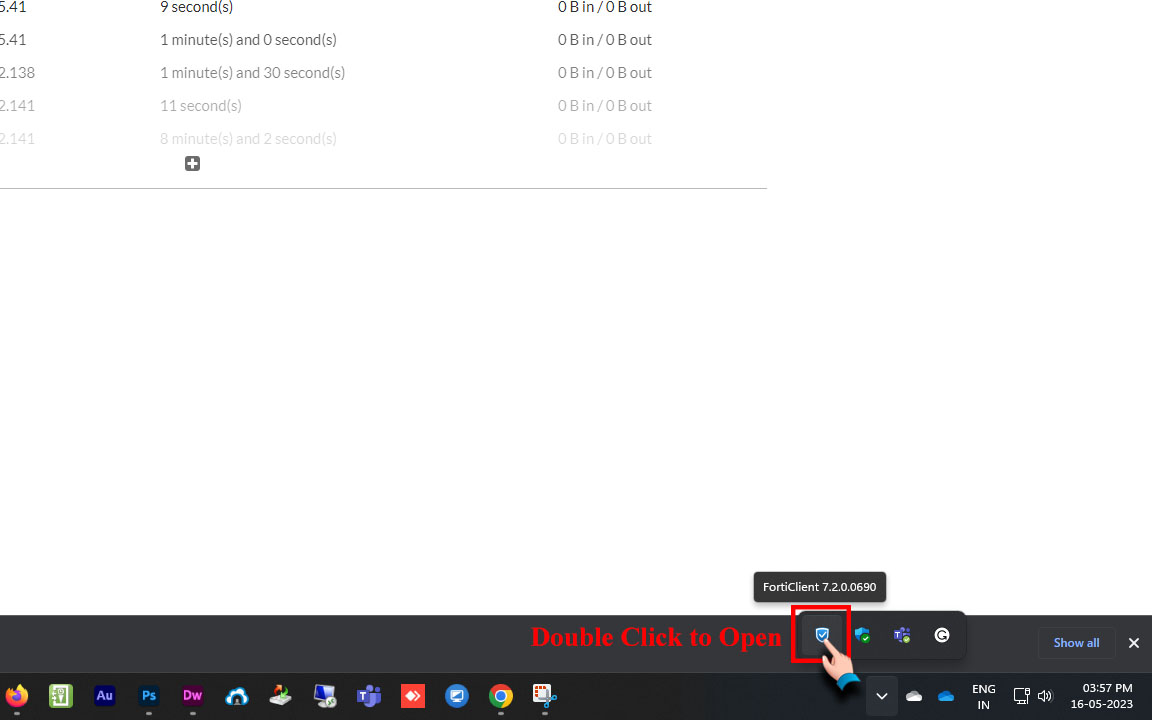
Step 8: Click on I Accept
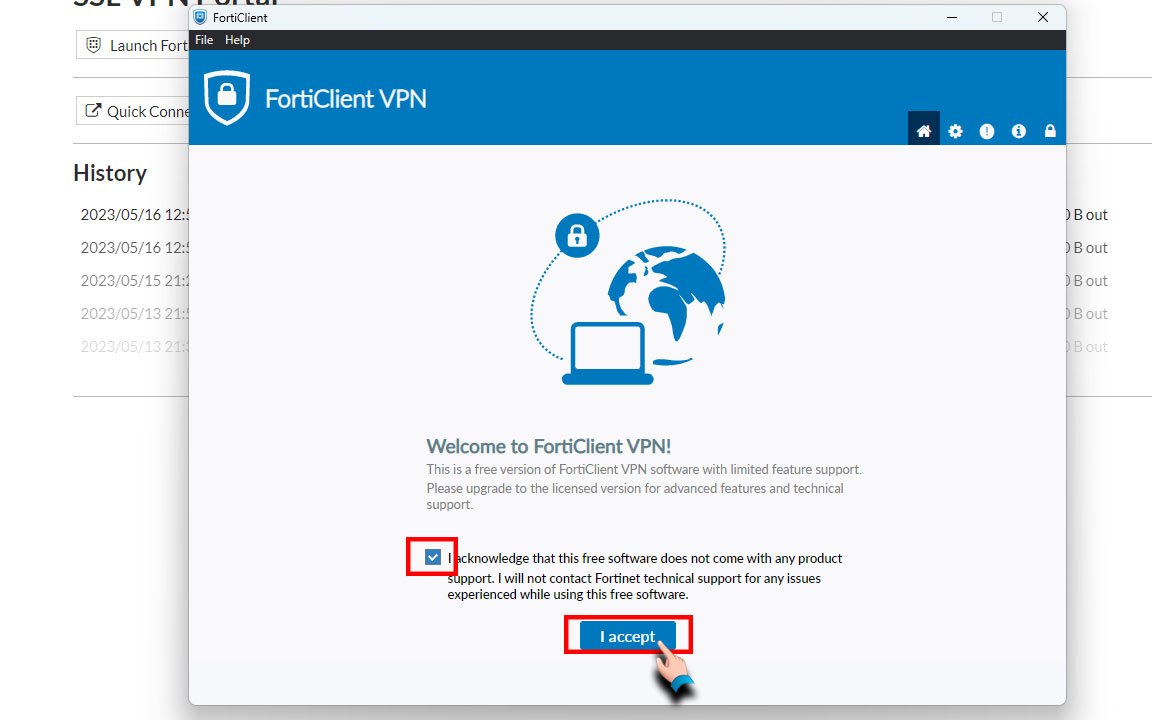
Step 9: Click on Configure VPN
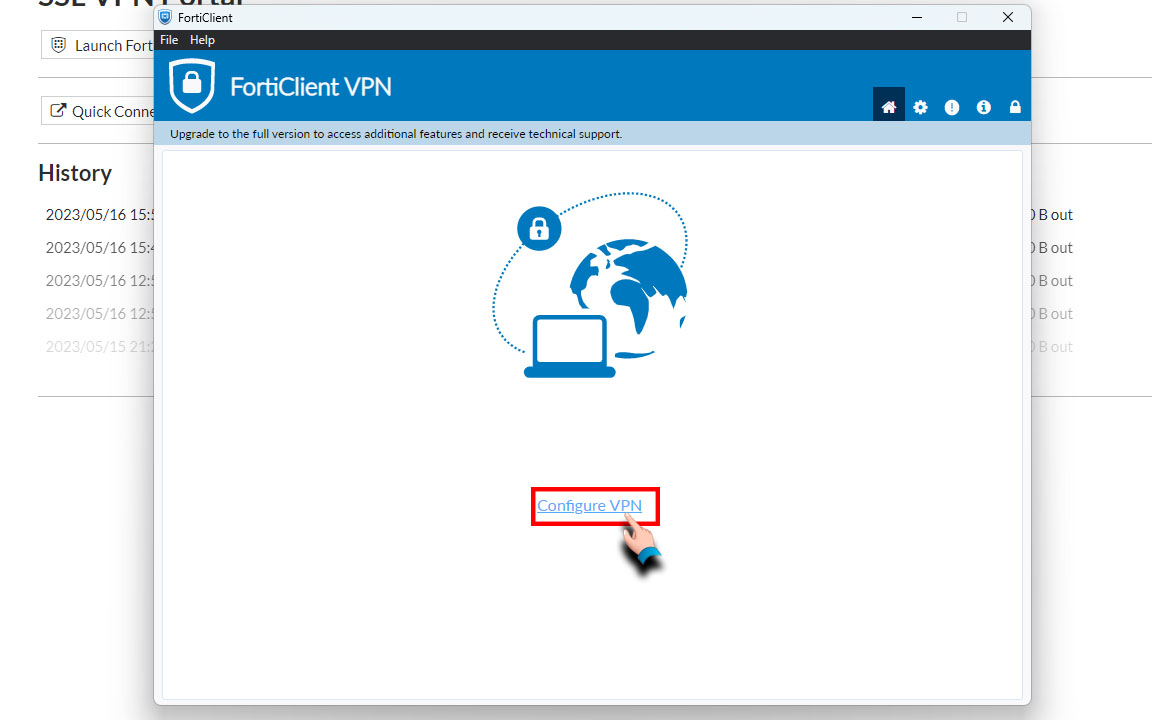
Step 10: Enter the following configurations carefully.
Enter the following IPs in Remote Gateway field.
118.185.87.5:10443
117.232.142.45:10443
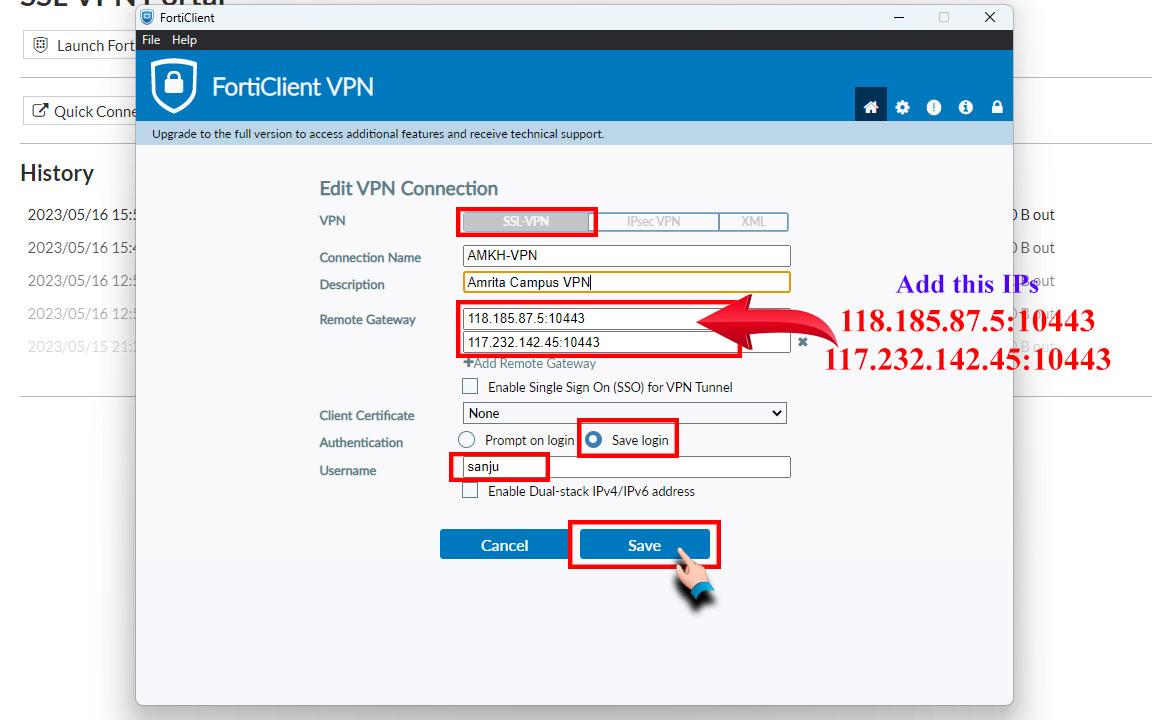
Step 11: Connect with your campus system login credentials.
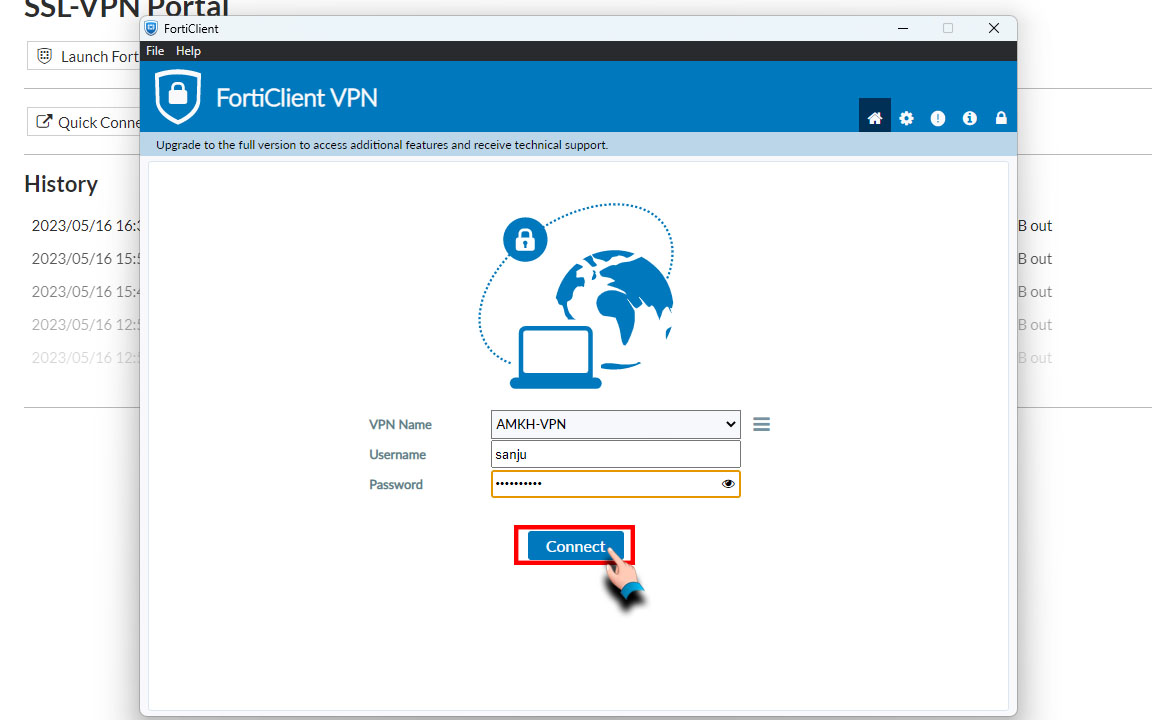
Step 12: Click on 'Yes' in the security alert message box
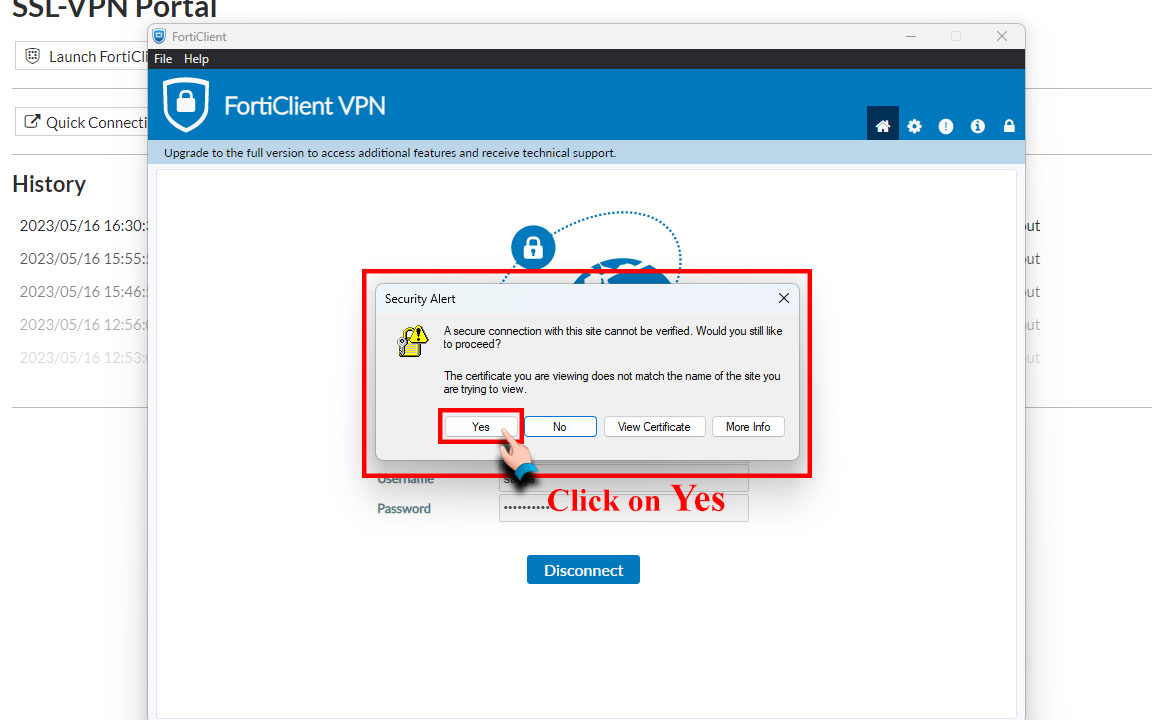
Step 13: You have successfully connected to VPN!